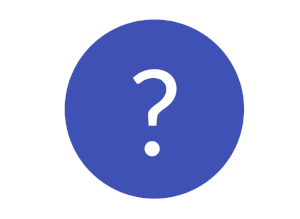frequently asked questions about:
creating an engine account
Why do I need an account?
To accept an offer to work on a project, you need an engine account. You use that account to save your personal startpack information & attachments once and re-use it to join future projects... You'll never complete a start form again!
How do I create an account?
Sign up from the website or from the email you received from a project.
Can I change the email address I currently use for engine?
Yes. Click on the profile icon (top right), click ‘Account’, then ‘Change email’. Follow the prompts to update your email.
I've created an account, but can't log in
Check your inbox for an email entitled 'verify email' from onboard@teamengine.co.uk
Why do I have to verify my email?
We want to ensure the right person has control of the account; this step verifies it's you!
I've not received any emails from engine?
Check your junk-mail folder, and add onboard@teamengine.co.uk to your address book.
I've created my account, but when I verify my email, I still can't log in
It's likely your browser cache needs refreshing. Click the 'verify email' link on another device in the meantime, that should activate the account. If not, clear your cache per the browser instructions, and restart your device.
your information
Where is my information stored? *
Your information is stored on Amazon Web Services (AWS) Simple Storage Service (S3).
Is my information secure? *
AWS applies multiple layers of security and bank-grade encryption to safeguard the data of engine, as it does for some of the world's largest companies.
Who controls my information? *
You do. You enter your information, and can update or remove it at any time.
When you decide to accept an offer to join a project, you grant permission for that project to access the startpack data required for that role - the same stuff you give an employer each time you start a new job.
Each employer retains a copy of the data you provide, as per the employer's statutory obligation.
Can I delete my account?
Yes - just email Team Engine to request the deletion: info@teamengine.co.uk
*Further information can be found in our full Terms of use
creating a project
How do I create a project?
Click on the ⊕ 'plus' icon alongside 'projects'.
Why do I have to show the size of budget?
It's only a guide (none/low, mid, big budget). This gives crew some indication in order to manage their expectations.
My project doesn't have a Codename, what do I do?
No problem - just enter the project title into the codename box as well.
I don't know my exact shoot start date
Enter an approximate date to give crew members an idea.
Is there a place I can show other project info or default information?
Use 'Additional notes' to enter any other brief info that you want all crew to know about the project at the time of offer. You can always share a lot of information (e.g. Production and Accounts policies) by adding documents, see below.
What's the difference between Company address & Operating base address?
The Company address is the registered address, and the Operating address is your production base.
documents and approvers
What's the difference between the document types: Contracts, Forms and Information?
Contracts - any document which contains a contractual financial agreement (e.g. start form, contracts, box rental, etc). The contract template(s) used will be determined by the offer.
Forms - other documents needing a crew member's completion, acknowledgement or signature (e.g. NDA, H&S policy, etc). Every offer receives these forms.
Information - any other document you want all crew members to read only (e.g. blank contract & T&C's, directions to company sites, production policies, etc). These are the only documents visible to crew members prior to accepting an offer. Every offer receives these.
Can I replace a document with a revised version?
Yes, but only up until any offers have been accepted using that document. The document is then in use by the system and won't allow you to delete it.
Engine will be able to do this in the future - in the meantime, be very thorough in ensuring all your project documents are as finalised as possible before using them.
What's the difference between an approver and a recipient?
An approver is a someone required to sign a document. A recipient is a non-signer who will receive the fully-executed document upon completion of the approval chain, e.g. your Production & Accounts staff to file and use the information.
Does it matter in what order I add approvers or recipient?
Not when adding to the project. The order does matter when you add approvers to each document!
Can I change the order of approvers in a chain?
No, but you can clear the approval chain, and re-add in the correct order.
connecting to a project
sending an offer
How do I make an offer?
From 'My dashboard', click on the project you want to send an offer from. Then, within the project, click the ⊕ 'plus' icon to create an offer.
Why ensure I use the recipients preferred email?
This email address will become the recipient's engine account username, and once in use, cannot be changed (currently).
I can't find the department or job title I require?
If you can't find something similar which will work, please email info@teamengine.co.uk to discuss your desired addition.
Can I select the type of contract I require for an offer?
You don't need to! Engine does that for you, based on industry custom & practice and HMRC guidelines. e.g. if you pick 'Sound Maintenance Engineer' - engine knows to use the Self-Employed (used to be referred to as ‘Schedule-D’) contract template.
Do I need to know if the crew member is a Loan Out / Limited Company?
No - the crew member enters Loan Out information into their startpack and that over-rides any contract choice which the system has determined.
deal information
Where do I enter the weekly rate and holiday pay calculations?
All you ever enter is the gross inclusive daily rate. This is the base unit from which engine calculates the applicable daily or weekly rate, showing the holiday pay breakdown. If a crew member is a Loan Out / Limited Company, the gross inclusive rate will be used.
Where do I specify rates for working a 6th or 7th day?
Specify those rates per offer as multiples of the daily fee, using 'Sixth day fee multiplier' and 'Seventh day fee multiplier'.
What is a 5.5 day working week?
That is the system's way of defining an '11-day fortnight'.
I need to pay someone in more than one currency
For now, the currency selection is only for the main payroll (salary, box rental etc). Enter any variation, e.g. 'living allowance in USD', in the 'Other Deal Provisions' field.
Where do I specify unique deal terms for somebody?
Use 'Other deal provisions' for custom deal terms, e.g. a second rate for prep or length of day, overtime rates (if not listed on contract), special overtime terms (hair, make-up, AD's), other allowances.
receiving an offer
How do I join a project?
After you've agreed your deal in person or on the phone, the project will send you an invite to connect.
What's the difference between completing my start pack from an offer, and from the link at the top of the page?
The link sent to you via an offer will highlight fields you are required to complete specific to that offer, e.g. box rental information. You can complete your startpack at any time from the link at the top of the page, but that won't highlight offer-specific fields.
Do I have to complete my startpack in one go?
No - you can save the incomplete startpack at any time by clicking on the update button at the bottom of the page.
Why do I have to provide a screen credit name?
You might have a preferred credit name different to your given name. This allows you to request the producer your desire to be credited accordingly.
I don't have a passport - how do I prove my right to work?
Ask the project what alternative proof of right to work they'll accept, and upload that via the passport link. Enter 'today's date' as the expiry date, 'n/a' as the issuing country, and your 'name as shown on your birth certificate' for 'passport full name'.
My passport has expired / I'm awaiting a replacement passport, what do I do?
Enter your previous passport details with today's date as the expiration date. Update your startpack with your new passport when you receive it.
I am yet to receive my National Insurance (NI) number
Enter 'tbc' into the box until you receive your number.
I'm PAYE but I don't have my latest P45
Upload your most recent payslip instead and that will inform Accounts of your tax status. You should update the P45 in your startpack after each employment.
I normally have my agent handle this information for me
You can authorise your agent to act on your behalf by sharing your log-in with them. In time, engine will have the ability for proxy accounts. The offer must still be sent to your email, not the agent. That will maintain the signing order of Agent > you > Production. Note - it is your responsibility to maintain your account security and who you share your log in with, as per our Terms of use.
accepting or rejecting an offer
Why can't I accept an offer?
If you have missed any required information (in red: 'Response Required'), or not uploaded e.g. your passport, the Accept/Reject buttons won't appear until you include it.
I have a query about my offer
Before you accept or reject an offer, contact the project with your query. The project will email you a revised offer showing an 'Updated at' date in the 'Offer status' section.
I'm unable to accept this offer
If the project can't satisfy your request, or you've got another job and are 100% sure you're unable to work on this project, then please reject the offer. You can always be sent a new offer should your circumstances change.
Why do I have to complete my startpack if I want to reject an offer?
For now, engine requires everyone to complete their details in order to accept/reject an offer. However, it is to your benefit as next time you receive an offer of work from a project using engine, you will be able to accept it straight away.
I want to add more information to my startpack than is required for the offer, is that ok?
Yes – the more you complete your startpack now, the less information you'll need to add for future job offers.
I have a new address or bank details - should I wait until I receive a new offer to change them?
No – you can update your startpack as often as you like. Changes made prior to accepting an offer will be used in the project documents, and Production/Accounts will therefore be informed. If changes are made after accepting, you will need to inform the project separately by email. (this ability will be a future engine feature)
The offer is as I expected, so I clicked 'Accept', what happens next?
Your contract and start documents (specific to the project) are immediately auto-filled, and appear below the Accept / Reject buttons, for you to download, read and check. When you are happy, you can then click 'Sign documents'.
Do I get sent a paper contract to sign?
No. Click sign, and wait until the green banner says 'documents sent'. You will shorty receive an email from 'Team Engine via DocuSign' (dse@eumail.docusign.net), with a link to electronically sign your contract, and any other project document needing your agreement. The documents will go around the chain of digital approvers and once complete, you'll be emailed the fully executed agreements.
It doesn't look like my signature - is Docusign legal and secure?
You can sign on a touchscreen device, like signing for a courier package. You can upload your signature if you wish, or it's just as secure to pick a pre-determined signature of your name. Unlike ink signatures, electronic signatures are secure and traceable. Only you have access to your email, so the electronic signature is yours, is legal in many countries, date-time & IP logged at every step, and cannot be tampered with.
More about Docusign.